YASnippet for Prompt Templates for Chatgpt-Shell
Introduction
The wonderful chatgpt-shell package by Xenodium lets you interact with the gpt-3.5 and gpt-4
APIs in emacs via a handy shell built on top of comint-mode. It also integrates
well with org-mode.
I find that I tend to re-use a few prompt patterns for specific tasks. Yasnippet provides a great
way to create prompt templates made up of some fixed component with placeholders
for user input. I can easily insert these prompt templates when working with
chatgpt-shell to gain easy access to reusable, task-specific prompts. This post
describes how to start using Yasnippet for prompt templates for use with
chatgpt-shell.
Setting up ChatGPT Shell
First of all, if you haven't already tried chatgpt-shell, it's worth taking a
few minutes to set up and try out. If you live in emacs, you'll probably prefer
chatgpt-shell to the chatgpt web interface.
You can find the installation instructions here. I use straight.el for package management, and here is my configuration:
(use-package shell-maker :straight (:host github :repo "xenodium/chatgpt-shell" :files ("shell-maker.el") :branch "main")) (use-package chatgpt-shell :after (shell-maker) :straight (:host github :repo "xenodium/chatgpt-shell" :files ("chatgpt-shell.el") :branch "main") :config (setq chatgpt-shell-openai-key (lambda () (auth-source-pick-first-password :host "api.openai.com")))) (use-package ob-chatgpt-shell :straight (:host github :repo "xenodium/chatgpt-shell" :files ("ob-chatgpt-shell.el") :branch "main") :ensure t )
chatgpt-shell is built on shell-maker, which is "a way to create shells for any
service (local or cloud)." ob-chatgpt-shell provides a way to interact with
chatgpt-shell via org babel source blocks. For more details on these, read the
documentation (and consider sponsoring Xenodium).
YASnippet
YASnippet is a template system for emacs. It is very powerful, and I'm only familiar with a small fraction of its capabilities. But when I work with ChatGPT in other systems, I almost always use some form of templating system. What does that mean? Suppose I'm working on some kind of text summarization system. On the one hand, I could write a bunch of separate prompts of the form:
Summarize the following text: <some text>
Summarize the following text: <some more text>
Summarize the following text: <even more text>
But the instruction, "Summarize the following text," is the same each time. So I'd rather put that in a template, which I can fill in as many times as needed with the part of the prompt that actually changes: the prompt to summarize.
This might look like:
(defun summary_template (text_to_summarize) (interactive "sText to Summarize: ") (concat "Summarize the following text:\n" text_to_summarize)) (print (summary_template "Some text")) (print (summary_template "Some more text")) (print (summary_template "Even more text"))
"Summarize the following text: Some text" "Summarize the following text: Some more text" "Summarize the following text: Even more text"
YASnippet provides an easy way for us to define and populate templates for use
in chatgpt-shell buffers.
Defining a Snippet
First, you'll need to install YASnippet.
We can define a new snippet with M-x yas-new-snippet. This will open a new
buffer for defining out snippet.
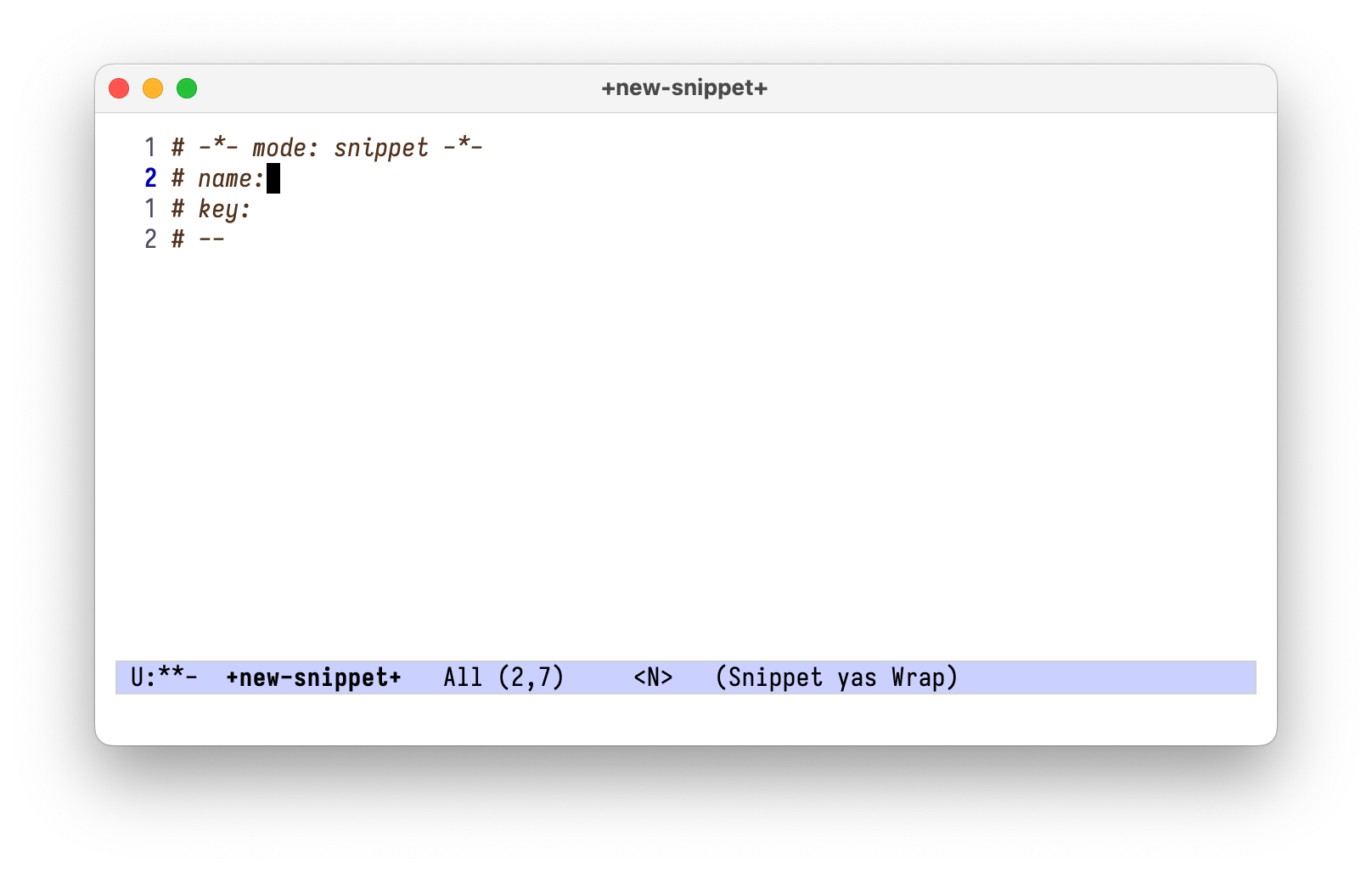
In this example, I'm only going to show how to make templates with text and placeholders. YASnippet is incredibly powerful and supports highly complex templates; read the documentation if you want to explore further. For now, let's just replicate the summarization template.
We'll mostly use tab stop fields and placeholder fields when building our templates. You can read more about them, and about more advanced templating, here.
Here's what a summarization snippet might look like:
# -*- mode: snippet -*- # name: Concise Summary # key: gptsum # contributor: Daniel Liden # -- <text>$1</text> Provide a concise summary of the above text within <text> tags. $0
The $1 and $0 are called tab stop fields. When inserting the snippet with
e.g. yas-insert-snippet or by triggering snippet expansion, you can
interactively TAB and S-TAB back and forth through the various tab stop fields,
filling them in with whatever you want. In this case, you could type/yank a text
to summarize in the $1 position.
$0 has a special meaning: it is the exit point, the place the cursor ends up
after completing all of the other tab stop fields.
If you want a default value for a given completion field, you can use a
placeholder, which is formatted as ${N:default value}. We might modify the above
snippet, for example, to say:
# -*- mode: snippet -*-
# name: Concise Summary
# key: gptsum
# contributor: Daniel Liden
# --
<text>${1:The user forgot to include text to summarize. Remind them!}</text>
Provide a concise summary of the above text within <text> tags.
$0
Once you've defined the snippet in the yas-new-snippet buffer, you can save it
with C-c C-c. You will then be prompted to choose a "table." This essentially
means specifying the emacs mode with which you'd like the snippet to be
associated. In this case, for chatgpt-shell, it's chatgpt-shell-mode. Specifying
the mode ensures the snippet will be available when you're in
chatgpt-shell-mode. You will also be asked whether you want to save the snippet;
go ahead and do so if you intend to use it in the future.
To modify a snippet, you can use yas-visit-snippet-file, make changes, and again
go through the saving dialogue with C-c C-c.
Using a Snippet
Note that, in the example snippets above, I've defined a key: this is for
snippet expansion (follow the link for more details). With my configuration, in
a chatgpt-shell-mode buffer, I can type gptsum followed by TAB to insert this
snippet. Alternately, I can select from all available snippets with M-x
yas-insert-snippet.
Upon inserting the snippet, my cursor will be at the first tab stop. I can then
insert whatever text I want. Upon hitting TAB, the cursor will jump to the next
tab stop. In this case, there was only one, so the cursor will jump to the $0
position at the end of the prompt.
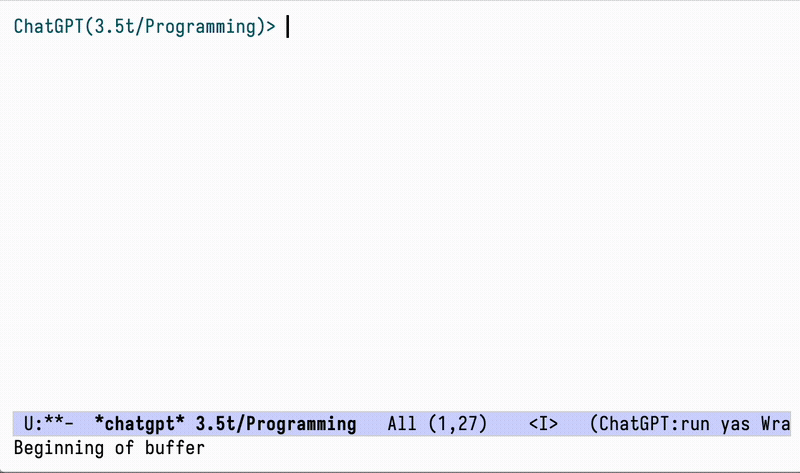
With multiple tab stops (e.g. $1, $2, etc.), pressing TAB multiple times would
move forward through each position, allowing you to fill in the desired
text. S-TAB enables you to move backward through the tab stops.
Inserting the Last Item in the Kill Ring
We're unlike to ever need to summarize text that we manually type into a
chatgpt-shell. But we might want to copy some text to the kill ring and ask for
a summary, or copy some code and ask for an explanation. We can write a template
to accomplish this.
We'll use one more advanced feature of YASnippet to accomplish this: we can
embed Emacs-lisp code in a snippet by enclosing it in backticks (``).
Here's a snippet for explaining code by pasting (yanking) the most recent text from the kill ring:
# key: gptce # name: code-explainer # -- Explain the following code: `(yank)` In particular: - Step-by-step, what does it do? - What are the parameters? - Are there any other noteworthy features of this code? Answer concisely. $0
To use this template, you would first copy or kill some code from a buffer, then
navigate to your chatgpt-shell buffer, then insert the snippet. The `(yank)`
part will automatically be replaced by the copied code.
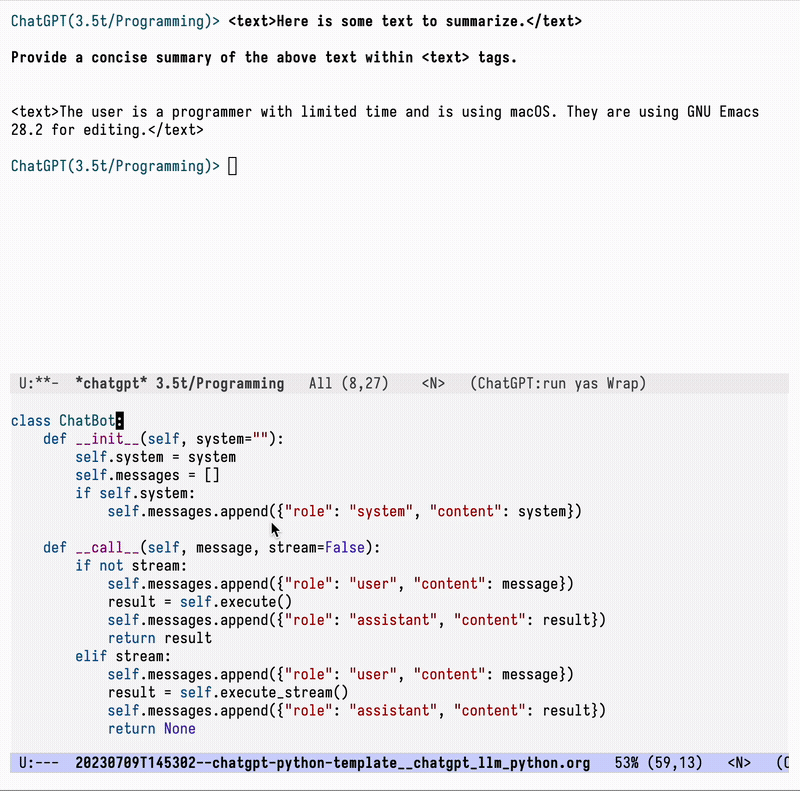
Next Steps
There's a lot more to explore here. YASnippet is a very powerful templating
system, and I've only scratched the surface of the ways to use it for developing
useful prompt templates for chatgpt-shell (and I haven't tried any for the org
babel integration yet). Read the YASnippet manual, write some new snippets, and
let me know what you come up with!